Local Active Directory Configuration
Double-click on the ADImport.exe file to open the tool in Windows form mode.
The application has two tabs:
- Active Directory tab for Active Directory configuration
- OptimiDoc Cloud OptimiCapture and OptimiPrint tab for OptimiDoc Cloud OptimiCapture and OptimiPrint connection configuration
Active Directory tab attributes:
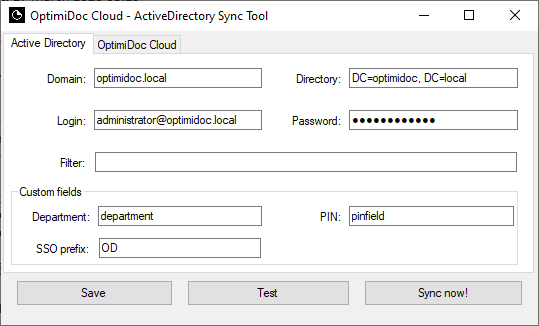
- Domain – domain name
- Login – user login name with rights to local Active Directory
- Directory – Active Directory for the specification of the exact object unit, which shall be imported.
- Password – user password
- Filter – LDAP syntax filter for filtering users who will be imported from the Active Directory (optional).
- Custom fields section
- Department – AD attribute with users’ department (optional).
- SSO prefix – prefix placed in front of sAMAccountName attribute (optional). Some authentication solution provides a username with the domain name or other prefix. SSO prefix can be used to get a Single Sign-On name in the OptimiDoc Cloud OptimiCapture and OptimiPrint user database.
- PIN - AD attribute with the PIN (optional).
OptimiDoc Cloud OptimiCapture and OptimiPrint tab attributes:
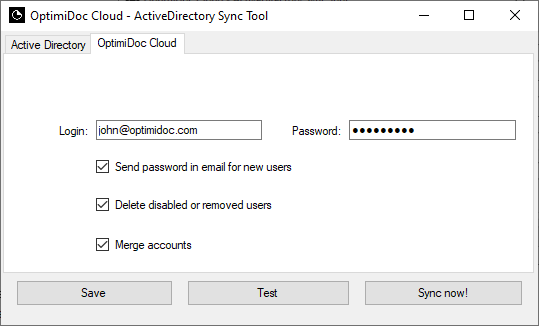
- Login – company administrator’s email, which will be used for authorization against OptimiDoc Cloud OptimiCapture and OptimiPrint
- Password – administrator’s password
- Send password in email for new users – OptimiDoc Cloud OptimiCapture and OptimiPrint automatically generates a new password for new users and sends it via email.
- Delete disabled or removed users – OptimiDoc Cloud OptimiCapture and OptimiPrint removes users who are disabled or removed in AD.
- Merge accounts – internal users in OptimiDoc will be merged with AD users with the same email address.
Operations above Sync Tool:
- Save - store configuration to the configuration file for the following imports. Settings are stored in settings.json.
- Test - opens a popup with entries preview or error message.
- Preview window - shows the list of users and their status. Clear, Test and Sync now operations are available.
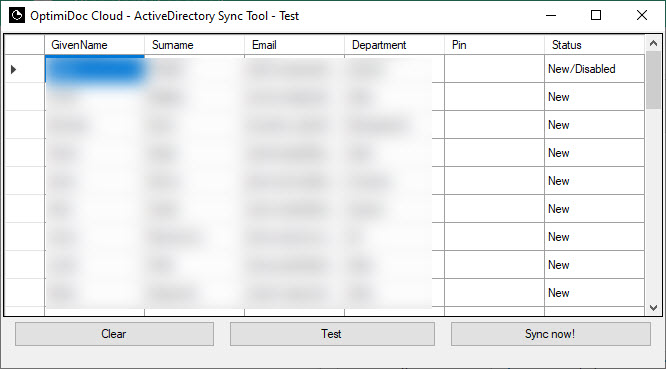
- Sync now! – starts the user import.