Redaction
Here you can define the redactions to be used in the document. There are three redaction types, text, zone and regular expression. You can define a new redaction type by clicking on the Add redaction button.
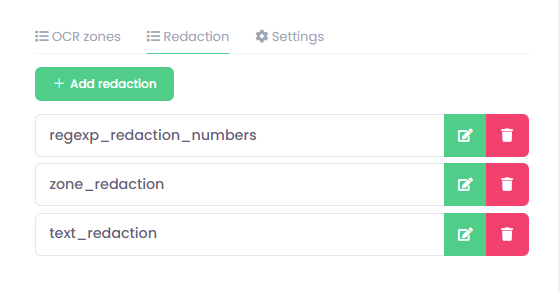
Text redaction
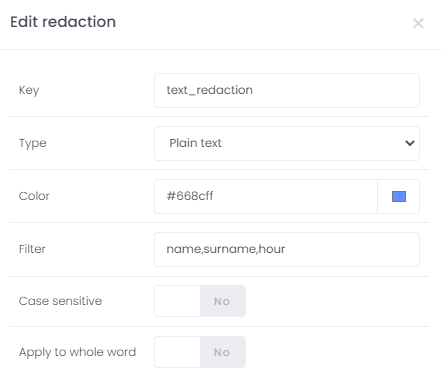
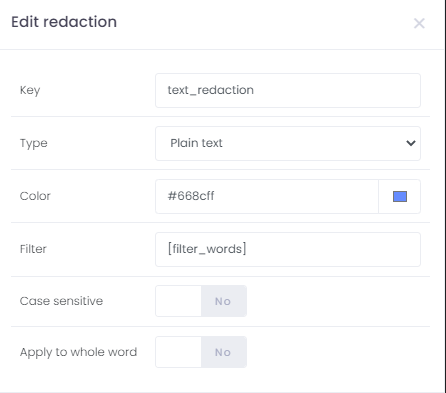
Name - redaction name
Type - plain text
Colour - redaction colour
Filter - text/words which you want to redact in the file; defined as words separated by comma
Case sensitive - if you want your redaction to be case sensitive, "Name" and "name" are different words in such a case.
Apply to whole word - if you want to apply redaction to whole words; when your text filter is, for example, "John", with the option disabled, it will also be applied to words like "John's" or "John.com", etc., on the other hand, if the option is enabled, the redaction will be applied only to words which match exactly the text filter - standalone/independent words.
Regular expression redaction
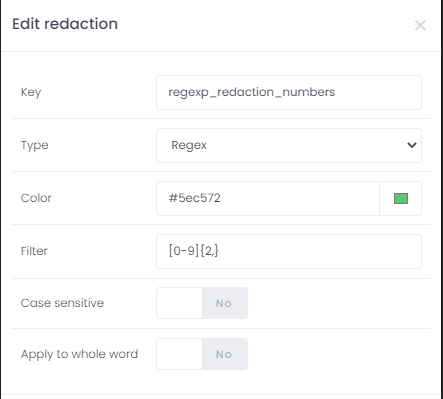
Name - redaction name
Type - regex
Colour - redaction colour
Filter - regular expression based on which the redaction is done; in this example, [0-9]{2,} redaction will be applied only to numbers with two or more digits in the document
Case sensitive - if you want your redaction to be case sensitive
Apply to whole word - if you want to apply redaction to whole words; when your text filter is, for example, "John", with the option disabled, it will also be applied to words like "John's" or "John.com", etc., on the other hand, if the option is enabled, the redaction will be applied only to words which match exactly the text filter - standalone/independent words.
Zone redaction
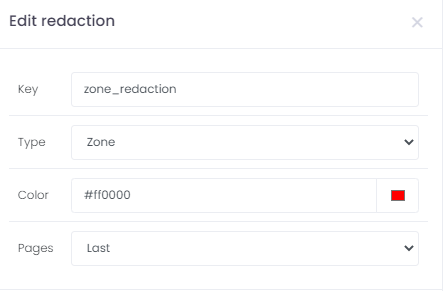
Name - redaction name
Type - zone
Colour - zone redaction colour
Pages - to which pages the zone redaction will be applied, All, First, Last, Predefined
Once you save zone redaction, you can drag the zone over the document and place it in the desired place.