Document workflows
Document workflow list shows you all available workflows which you created. You can add or import workflows, manage current workflows - enable/disable them, and do other related actions.
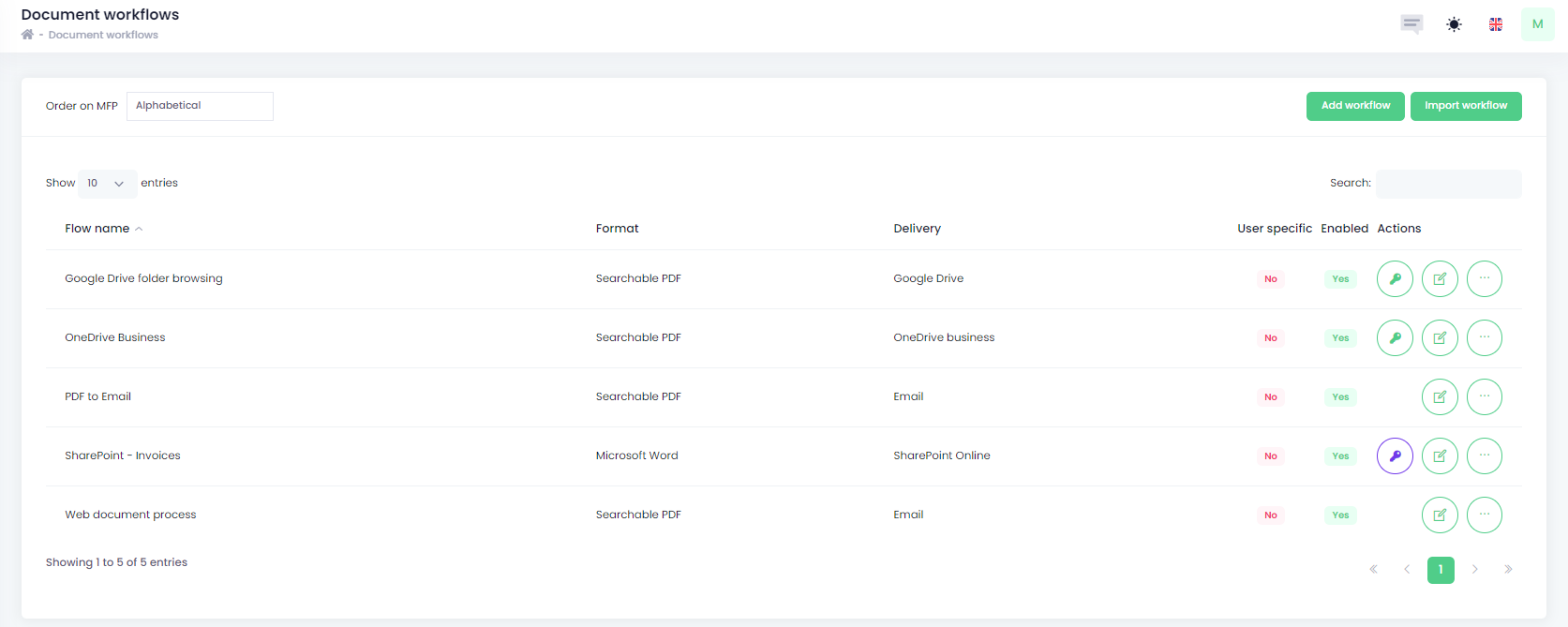
In case the workflow is User specific, you won't see the key icon in the flow row, which means that each user has to authorize workflow via Dashboard in Workplace web view, or some workflows allow you to use Admin consent so you can authorize it for all users on behalf of all users in the system.
If the workflow is non-user specific, you can authorize it globally for all users in the row of the document workflow by clicking on the  . Once the flow is authorized, you will see the key icon in green
. Once the flow is authorized, you will see the key icon in green  .
.
You will see the simple menu with actions related to the particular workflow by clicking on the three-dot icon.
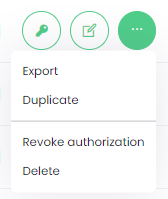
From this menu, you can export workflow, duplicate it (the .JSON file will be downloaded to you can import it somewhere else or just to have it as backup), revoke the authorization (if authorized) or delete it.