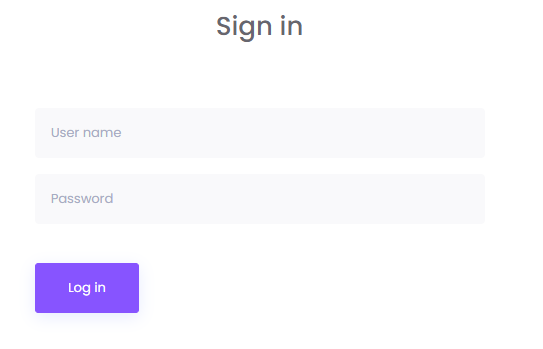OCN installation
OCN system and HW requirements:
OCN runs on systems which support .NET Core: https://learn.microsoft.com/en-us/dotnet/core/install/
HW requirements are the following: minimum requirements are those for .NET (https://learn.microsoft.com/en-us/dotnet/framework/get-started/system-requirements), however in that case think of storage space as jobs are stored locally.
Recommended is at least Dual Core CPU 2.5 GHz or equivalent, 4 GB RAM, free disk space of 20 GB or more (depending on customer needs), network LAN connection
To install and configure the OCN:
- Download latest package from the OptimiDoc Partner Portal.
- Run the downloaded MSI package, standard installation path is C:\Program Files (x86)\OptimiDoc Cloud Node
- After successful installation, access the https://localhost:443 (or it is accessible with workstation/server IP address and 443 port by default) and continue with registration of the OCN
- Select your datacentre/region and create OCN admin account
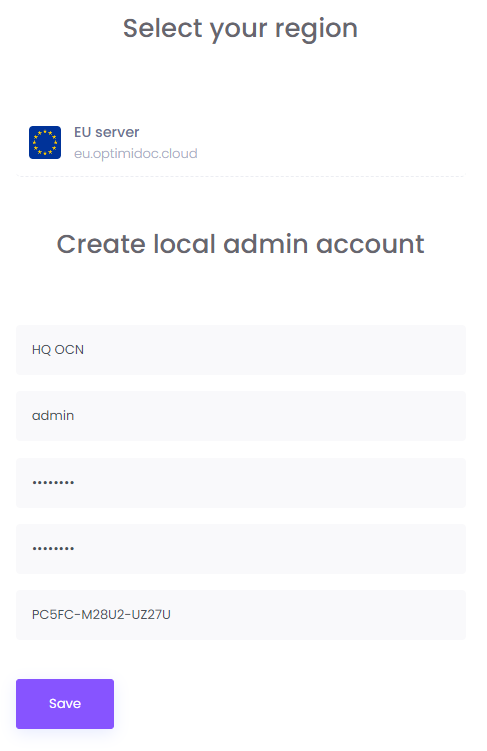
- Once you save the basic settings, continue with registration on OptimiDoc Cloud side.
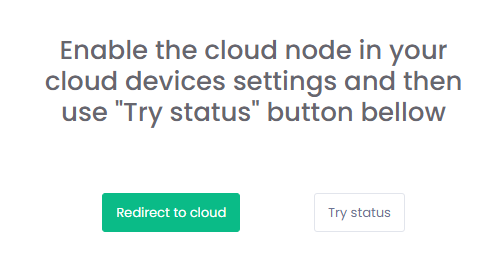

- Edit newly registered OCN, enter the location for filtering purposes, enable the OCN, select Site, to be able to print using direct/mobile print in the selected site and update the IP address. Finally save the general configuration.
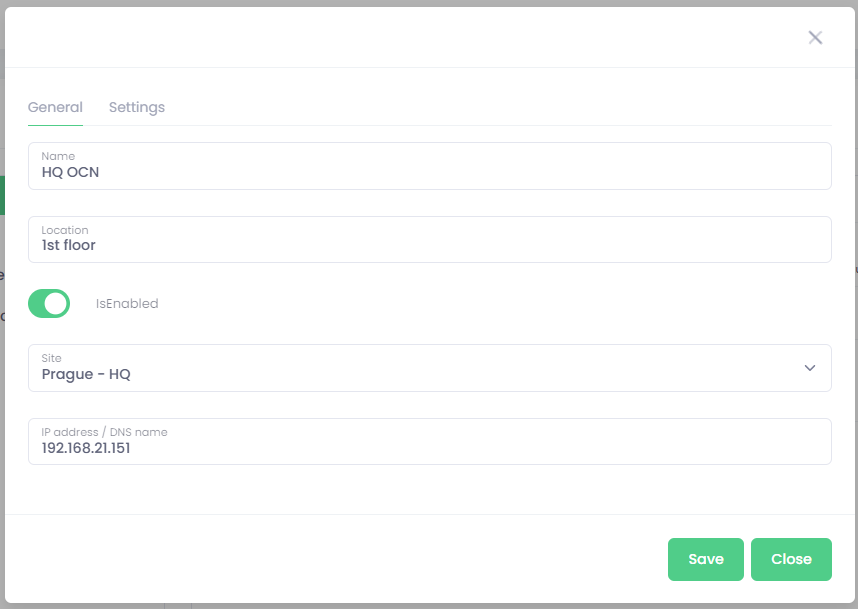
- When you'll save settings, you can see, upon clicking on the Try status button, OCN login screen; and also enabled OCN in the device list.