Filtering and export
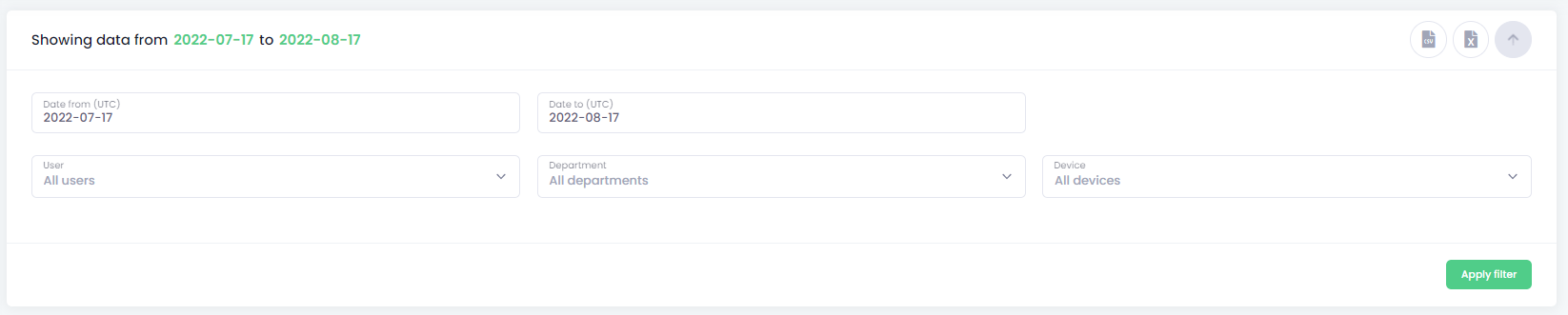
Filtering and date ranges
The Operation list can have a specified date range and filters, like user, department or device. The Administrator can define a specific list thanks to this.
Filtering options open after clicking on the arrow in the filtering widget. The user can specify the date range, filters and apply them by clicking on the Apply filter button.
Export reports

The Administrator can export data by clicking on the two icons in the top right corner of the filtering widget to the CSV or Excel file. The OptimiDoc Cloud OptimiCapture and OptimiPrint automatically exports the date in the requested format.
CSV file provides information in the following form.
JobTitle,DateTime,Type,TotalCost,NormalBlackWhite,NormalColor,NormalSheets,LargeBlackWhite,LargeColor,LargeSheets,OwnerEmail,OwnerFamilyName,OwnerGivenName,DeviceModel,DeviceName,DeviceSerialNumber
Excel file provides the same information.
|
|
🗲 |
IMPORTANT OptimiDoc Cloud OptimiCapture and OptimiPrint keeps data for the last 14 months. |