Print connectors
The OptimiCapture provides a print connectors feature. Users can access their storage's directly on the device panel and request a print of available documents through it.
The OptimiCapture has these two primary print connectors: user-specific and non-user specific. User-specific print conncetor means that every user will access their personal cloud storage by the same print connector. Non-user specific print connector opens the same storage for all users.
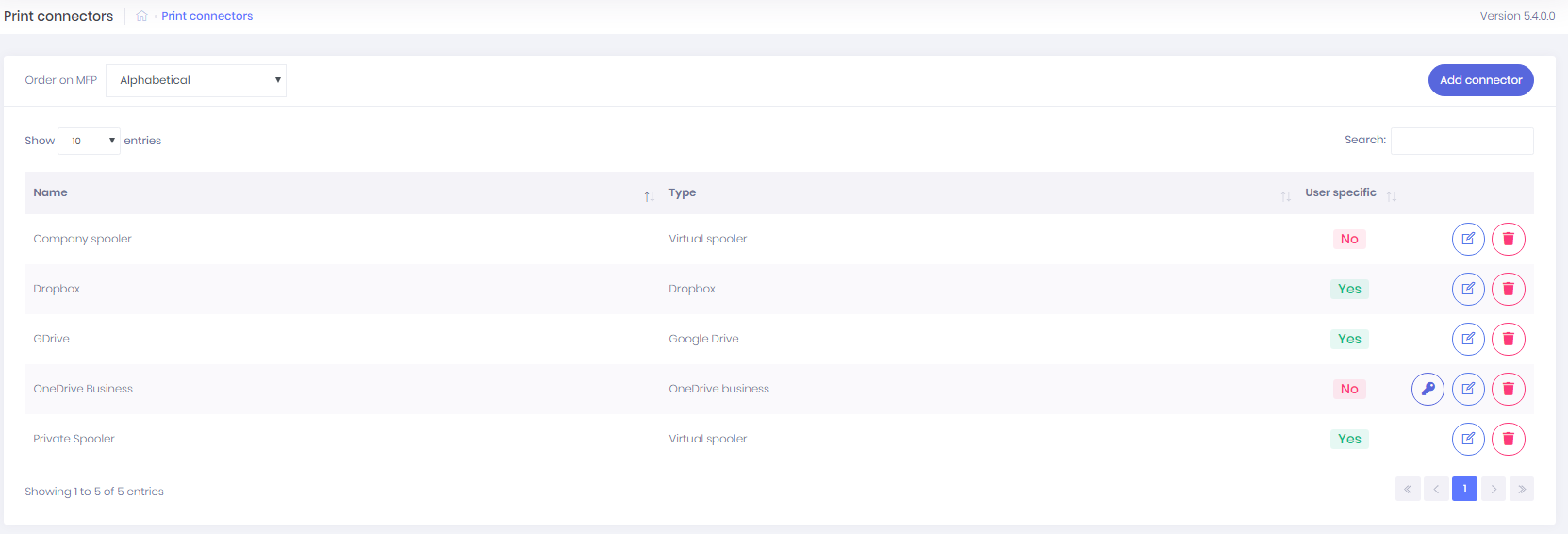
Operation above Print connectors:
- Order on MFP - to define order of print connector displaying on MFP. Choose between these options: Alphabetical, Alphabetical descending and custom.
- To set up custom order click on the button "Set order" after choosing Custom option. Picture below displays dialog for setting the order.
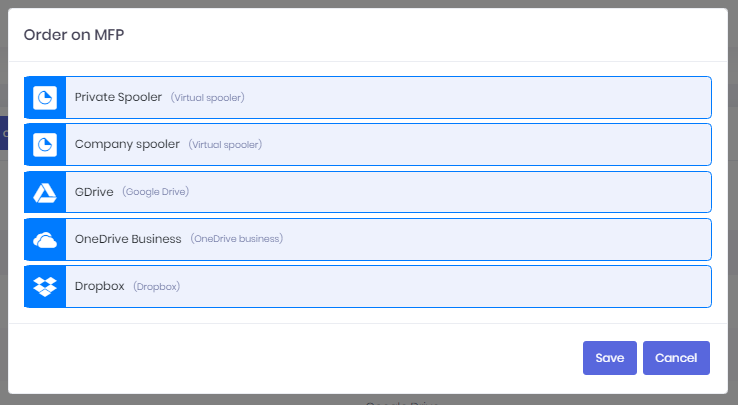
- Add connector - to add new print connector by click on the Add connector button.
- Edit - to edit connector click on the
 button.
button. - Delete - to delete connector click on the
 button.
button. - Authorize print connector with Cloud storage - to authorize any print connector against cloud storage click on the
 button. After, you will be redirected to a specific authorization page. When authorized
button. After, you will be redirected to a specific authorization page. When authorized  icon will show up instead
icon will show up instead - Authorization is identical to scan workflows.