Old SharePoint Online print connector
The section below shows how to configure the print connector for SharePoint Online.
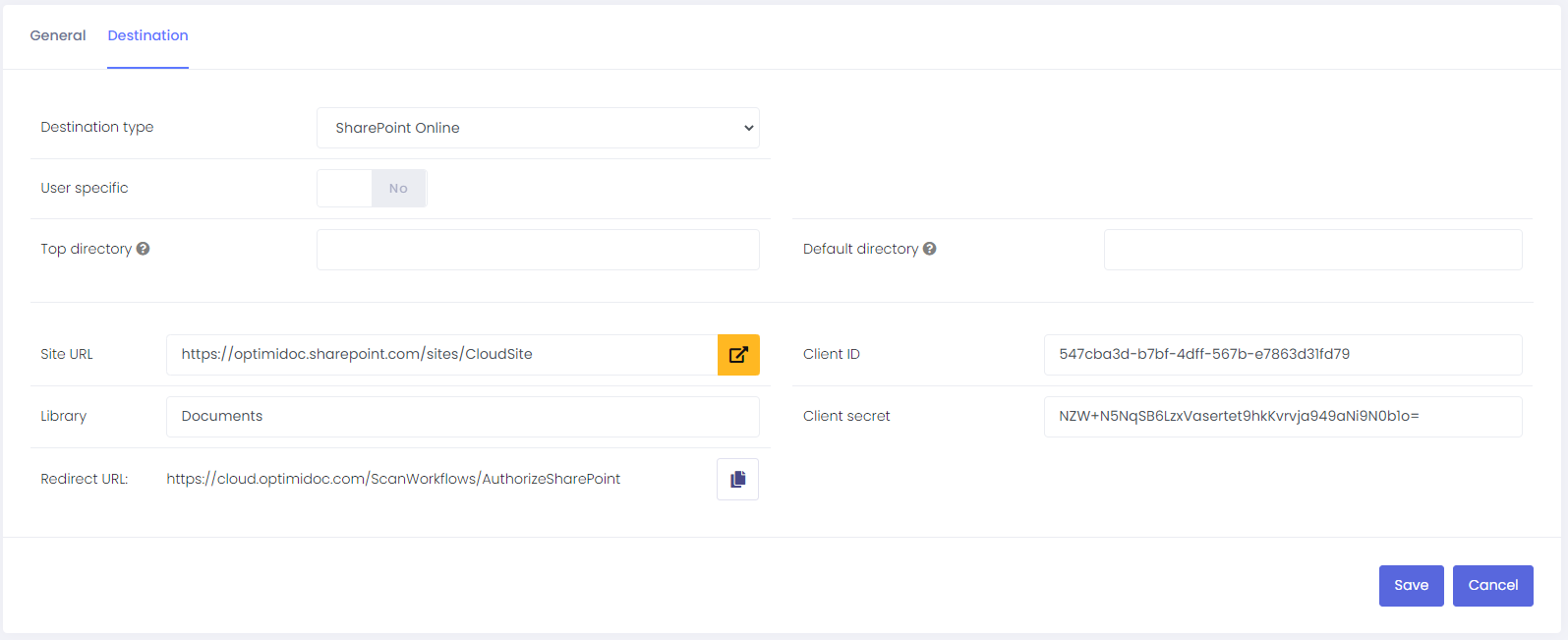
- Destination type - select SharePoint Online.
- Top directory - top-level folder which the user is allowed to access.
- Default directory - shown directory when the print connector is used. Default directory is relative to top directory.
- User specific - is disabled.
🗲 |
IMPORTANT Print Connector authorization against cloud store is identical to scan workflows. Please follow authorization instructions from the Scan Workflows section. |
- Site URL - URL of site where document library is located.
- Library - name of document library.
- Client ID - put Client ID. To create Client ID and Secret follow How to get Client ID and Client Secret section.
- Client secret - put Client secret.
- Redirect URL - you can copy this value in order to use it when obtaining the Client ID and secret.