How to get ClientID and Client secret
SharePoint Online requires the registration of the application.
App registration steps:
- Click on
 on the right side of the Site URL.
on the right side of the Site URL. - The OptimiDoc Cloud OptimiCapture and OptimiPrint opens your SharePoint site with the app registration form.
- Provide application information
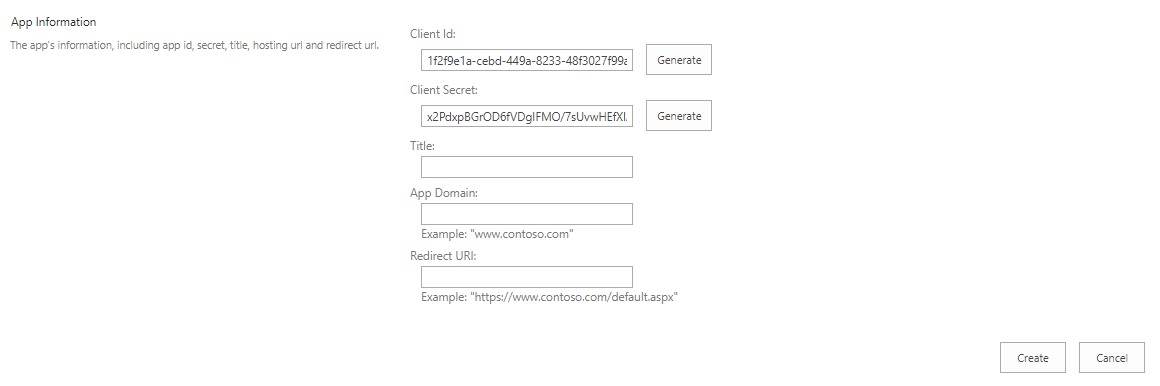
- Client ID - enter your Client ID or click on the Generate button
- Client Secret - enter your Secret or click on the Generate button
- Title - title of application, e.g. OptimiDoc Cloud OptimiCapture and OptimiPrint
- App Domain - enter eu.optimidoc.cloud
- Redirect URL - enter https://eu.optimidoc.cloud/Destinations/AuthorizeSharePoint
- Click on the Create button.
|
|
🗲 |
IMPORTANT Store your Client ID and Client Secret for configuration inside OptimiDoc Cloud OptimiCapture and OptimiPrint. |