Captured document processing to Cloud storage
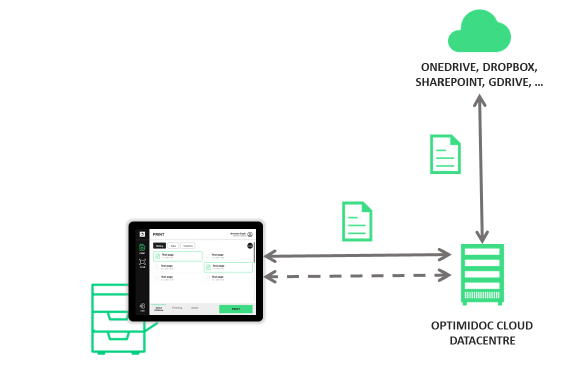
MFP with OptimiDoc Cloud Integration
- User authenticates to OptimiDoc Cloud by one of the following methods: o Card
- PIN
- Account selection from a user list
- Single Sign-On with 3rd party authentication application ▪ (Users can authenticate to OptimiDoc Cloud by using Single Sign-On if another 3rd party solution is processing device authentication and providing the user information to the device.)
- The user selects a scan workflow.
- The user scans the document.
- The MFP creates the document image.
- The MFP sends document images and metadata to the OptimiDoc Cloud datacenter through TLS-encrypted HTTPS protocol.
OptimiDoc Cloud Datacenter
- Datacenter receives the document and stores it in encrypted storage.
- Based on processing settings, the document can be sent to the processing station for OCR, barcode recognition or advanced processing. Complete data transfer is done using TLS-encrypted HTTPS protocol.
- Datacenter starts the document delivery to the Cloud service
- OptimiDoc Cloud uses the OAuth for user authentication to particular Cloud storage.
- Before successfully delivering documents, users must authorise themselves with the selected Cloud storage. o User authorisation is done through the OptimiDoc Cloud user workplace web interface.
- If the authorisation is successful, the cloud storage sends user-specific tokens to OptimiDoc Cloud.
- OptimiDoc Cloud securely stores the user tokens in the database and uses them in the following automatic delivery of documents. User tokens are never provided to any 3rd party application or service.
- Users can revoke the token anytime by visiting the Cloud storage site.
Cloud storage
- OptimiDoc Cloud stores the document once OAuth performs the user authorisation.