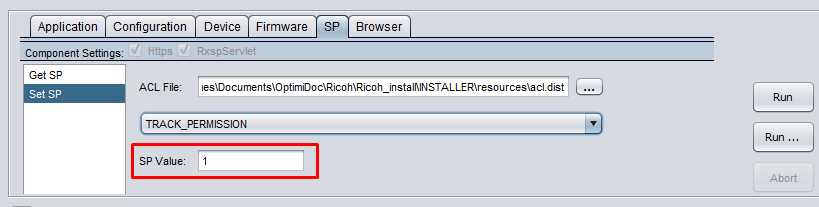Accounting
The accounting should be by default automatically enabled during the installation process of Cloud application. Once you pair the device with your account using company ID you'll see all the accounting information in the Accounting section of Cloud web portal.
Accounting is part of the Authentication application, you also have to enable that in Authentication application settings:
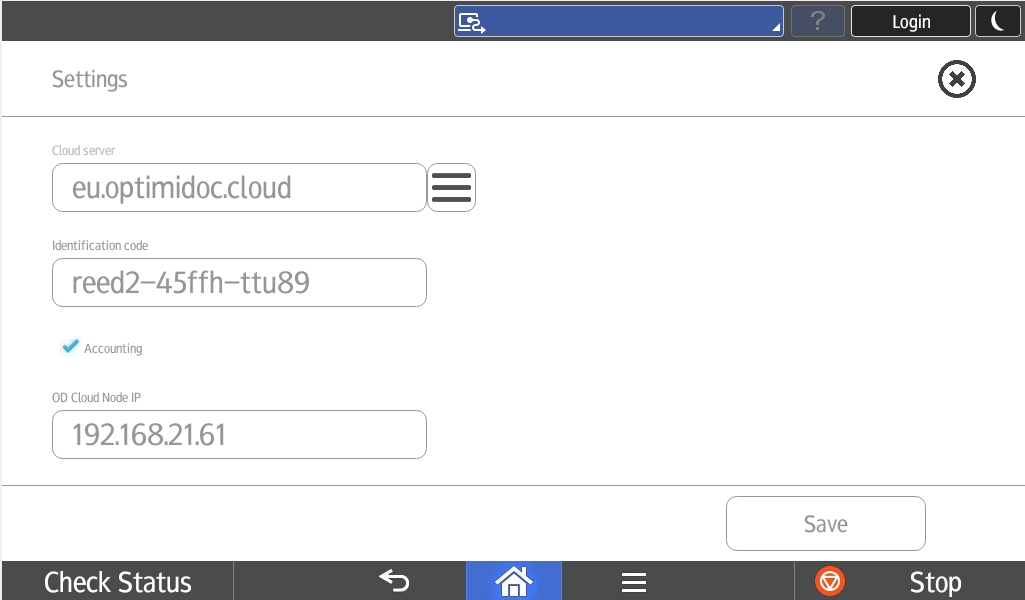
In case when the accounting information are not visible in the mentioned section please check the following:
1. Log In to Web Image Monitor of your Ricoh device.
2. Navigate to Device Management -> Configuration -> Device Settings -> Print Volume Use Limitation
3. Turn Tracking Permission on.
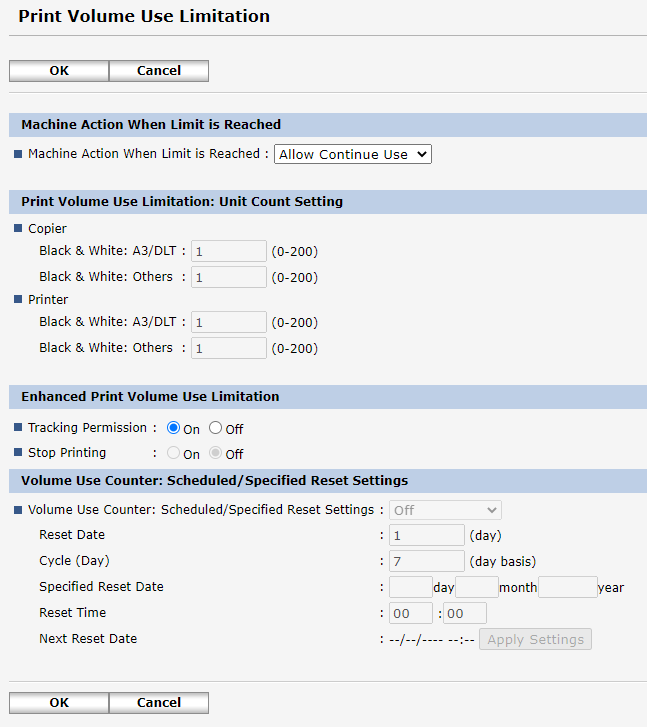
Or if you have the Ricoh Remote Operation Client you can check it by running Get SP command on the device (in order to run such command you'll need to load ACL file from the installer pack which you can download from partner.optimidoc.com - \resources\acl.dat ):
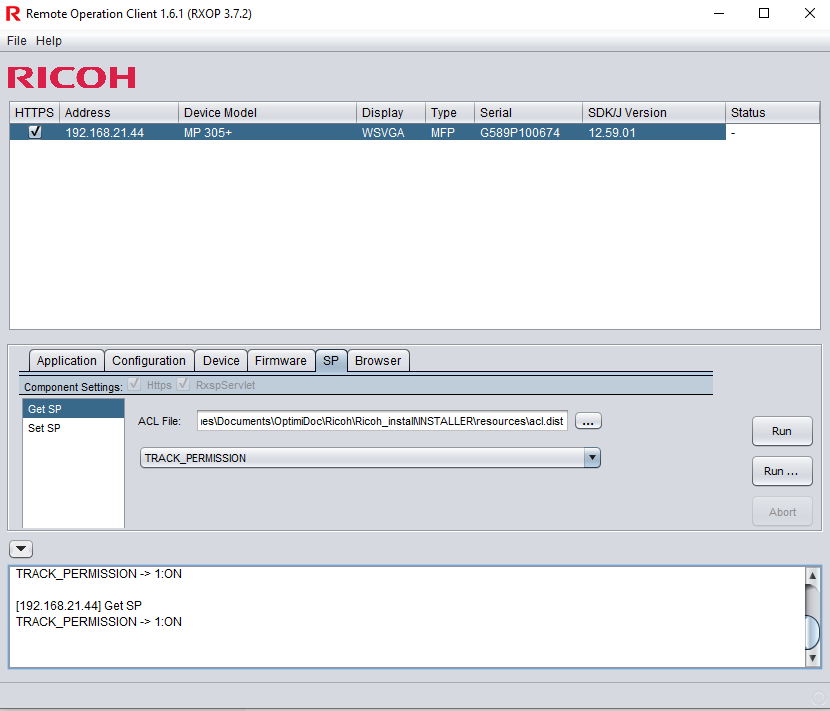
If this TRACK_PERMISSION is 0 then run Set SP command ad set value to 1: