Network settings
OptimiDoc Cloud Node (OCN) Raspberry Pi widget allows changing network configuration of Raspberry PI device locally as well as remotely from the Cloud portal.
Please configure the hostname and network in prior to start connecting local devices to the Node. After you use "Save" button, allow approx. 2 minutes for all settings to be applied successfully. If the hostname / IP address changed re-open the administrator web page again from the new window using new IP address / mDNS name. The old browser session would become inactive.
Where desired to configure static IP address directly on the device (no switch DHCP reservation) you can turn of the DHCP switching the toggle as shown on the example below.
- Example of local configuration:
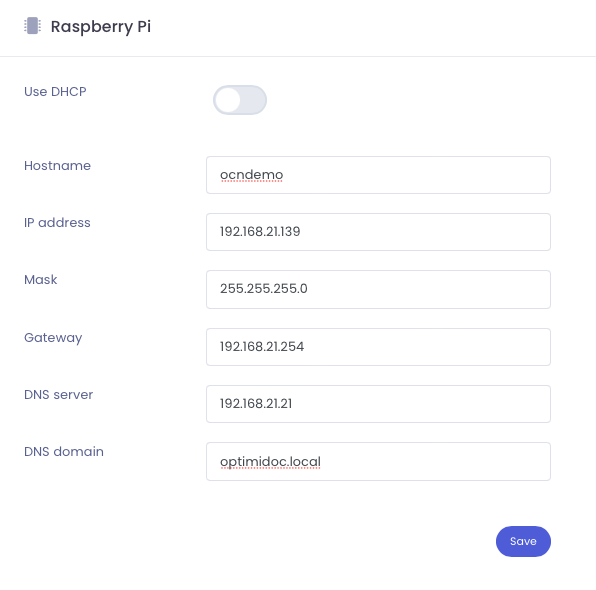
After you click the save button allow some time to apply the changes and refresh the browser using the new IP address.
Network configuration attributes:
- DHCP/Static - to automatically obtain network settings from DHCP server check DHCP. If your network doesn’t automatically assign network settings to OCN, or you want to enter manually the settings by yourself then select Static to manually enter settings. It is preferable that the Node address does not change over a time.
- Static settings
- Hostname *
- IP address
- Mask
- Gateway
- DNS Server
- DNS Domain **
- Location - information about OCN place. Location is provided to OptimiDoc Cloud to easily identify the OCN from Cloud portal.
* Valid characters for hostnames are ASCII(7) letters from a to z, the digits from 0 to 9, and the hyphen (-). A hostname may not start with a hyphen.
** Where private domain DNS server used, DNS domain name needs to be specified. If public DNS servers are used (e.g. 8.8.8.8), the DNS Domain field stays blank.