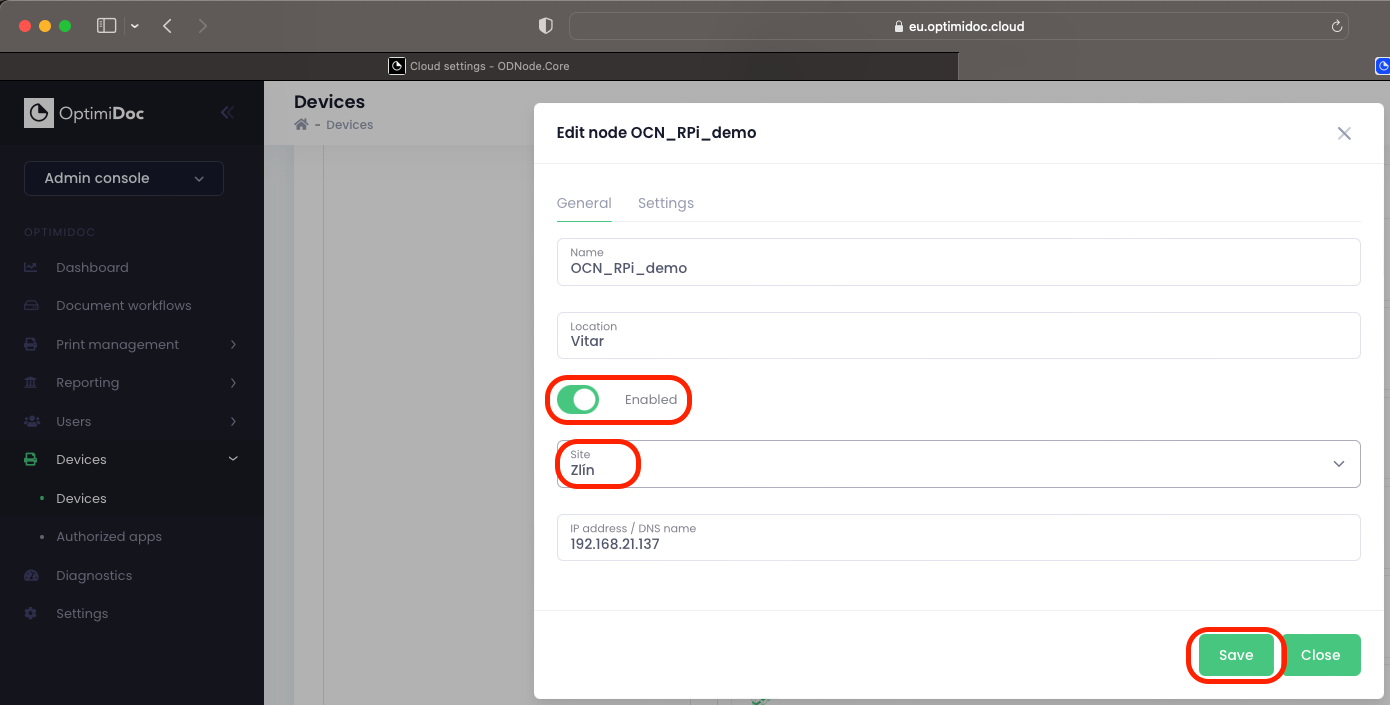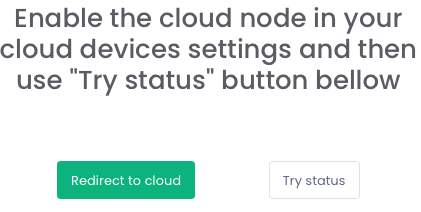Image installation
This section describes how to add a printer on a Windows workstation which sends the documents to the OptimiDoc Cloud Virtual Spooler.
|
|
🖹 |
NOTE This example uses Win32 Disk Imager. Other software can also be used. |
Recommended min. version is Raspberry Pi 4 Model B Rev 1.4, 8GB or 4GB RAM with 32GB SD card.
To configure the OptimiDoc Cloud Node:
- Download latest package from the OptimiDoc Partner Portal.
- Prepare SD card for package upload and insert to workstation.
- Launch Win32 Disk Imager.
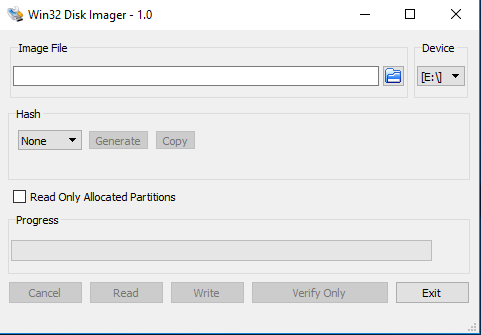
- Select image and device.
- Click on the Write button.
- When the image is ready, insert it into the raspberry device, plug the device into the network and power it up.
To check the successful installation and activate the node proceed as shown below:
- Open in web browser OptimiDoc Cloud Node page.
- Use https://<Cloud_Node_IP_Address>
- or https://ocn (In networks where infrastructure allows to use mDNS)
- Select your region.
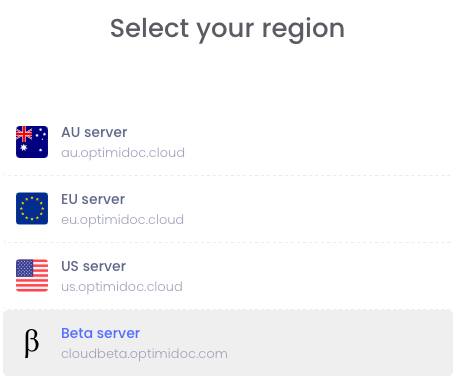
- Choose the OCN name, create the username, password and enter the company’s ID code to register.
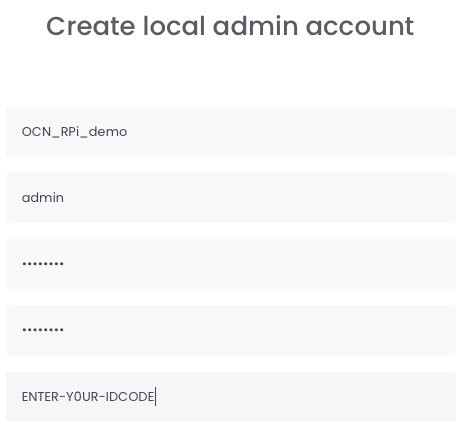
- You will then be prompted to enable the OCN node at the OptimiDoc Cloud portal, under the “Devices” menu. After you do so, click the “Try status” button.