Email scanning workflow
The section below shows how to configure the scanning workflow for mailbox.
|
|
🗲 |
IMPORTANT The sender's email address is no-reply@optimidoc.cloud |
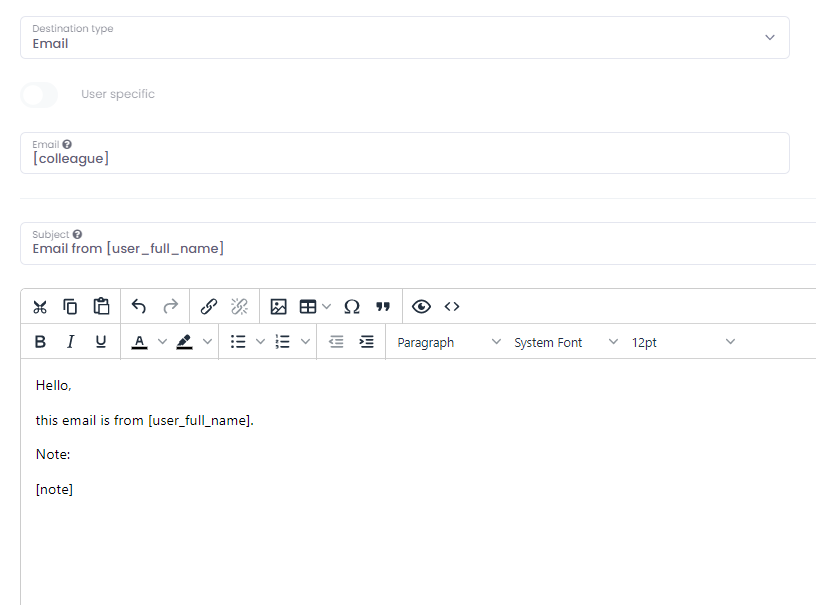
- Email* - recipient's email address. Leave blank to deliver the document to the logged-in user. You can insert more than one email address by using the comma separator.
- Destination type - select Email.
- User specific - disabled option. Leave the Email field empty to scan documents always to logged user email.
- Overwrite files - check this setting to overwrite existing files with scanned documents. Otherwise, a new file with a suffix will be created.
- Subject* - subject of the email.
- Body* - the body of the email message.
|
|
🖹 |
NOTE* Parameters can be used. |
Parameters section
Parameters are described in the parameters chapter. The following screen represents an example of how to run the presented workflow.
