Devices
The Devices section displays all devices connected to the OptimiDoc Cloud OptimiCapture and OptimiPrint, including information such as Model, Name or locations. Moreover, you can add and manage device sites.
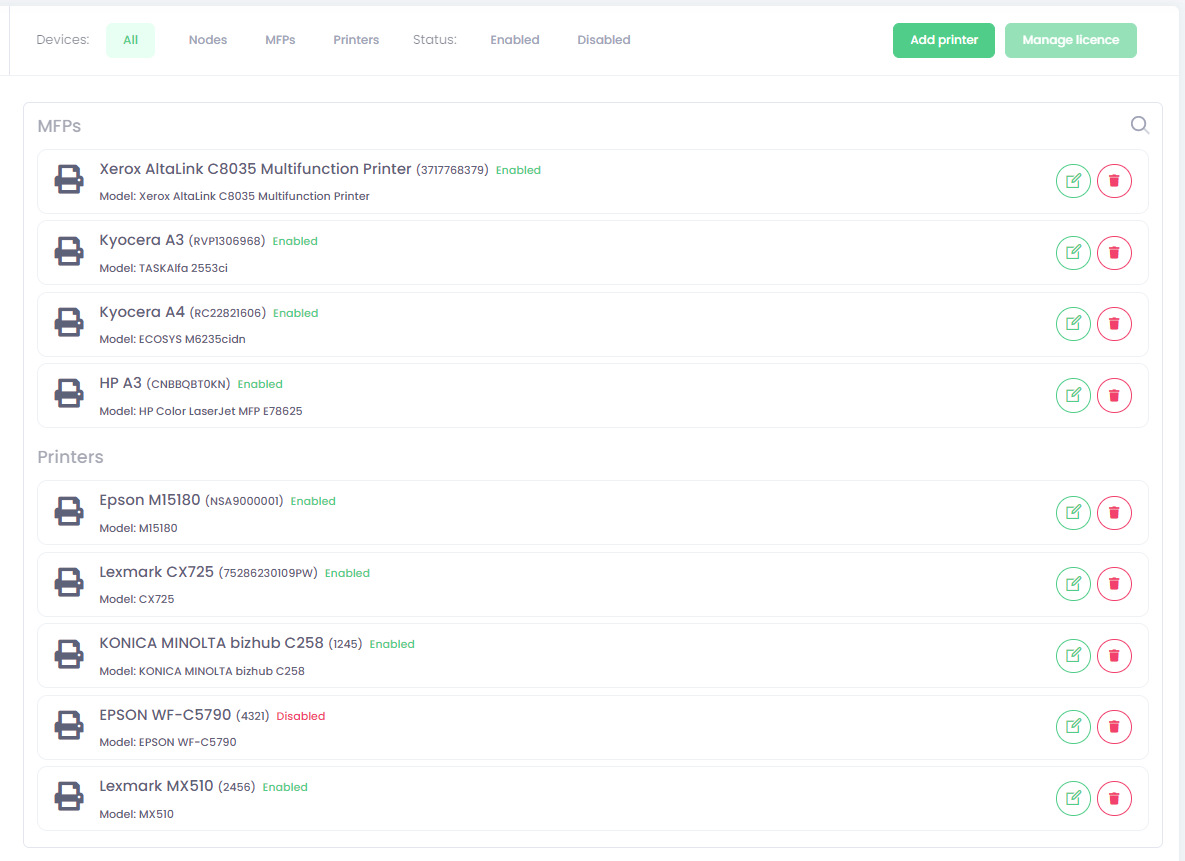
MFPs - such device will appear on the list upon successful registration and connection of application on the panel of the device (by entering company ID in application settings)
- Name - device name set up in its settings
- Serial number - device serial number
- Enabled/Disabled - tells you whether the device is enabled or disabled
- Model - device information values that we get from it
Printers - these devices are created manually, please see the Edit printer section
- Name - device name set up in its settings
- Serial number - device serial number
- Enabled/Disabled - tells you whether the device is enabled or disabled
- Model - device information values that we get from it
Operation above devices list:
- Edit device - to edit the device, click on the edit button of the requested user
- Delete device - to delete the user click on the trash button and confirm it.
- Disable or enable devices - Click on the Yes or No button to disable or enable the device.
- Manage licence - to manage licences on selected devices, click the "Manage licence" button. Within the popup window, select desired changes and click on the Submit button. Available only when your company uses Per device licensing.
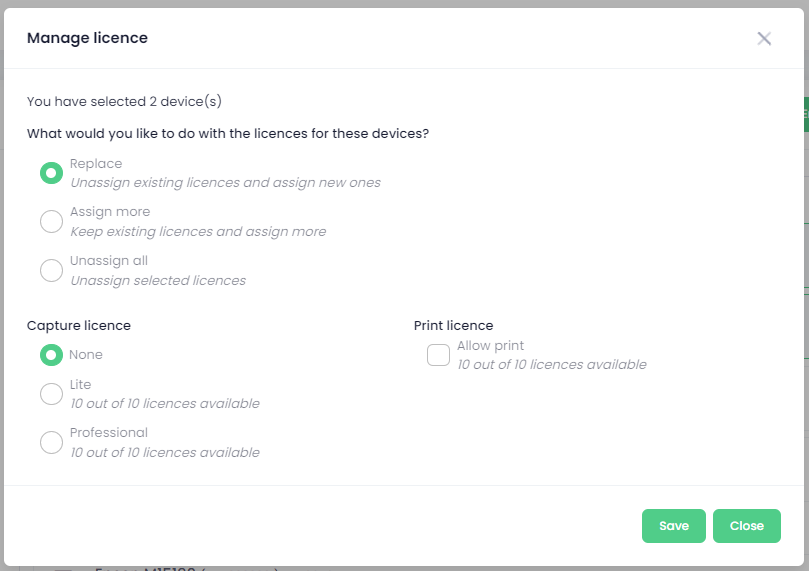
The number of available licences is shown based on the licence key entered in the company details/settings.